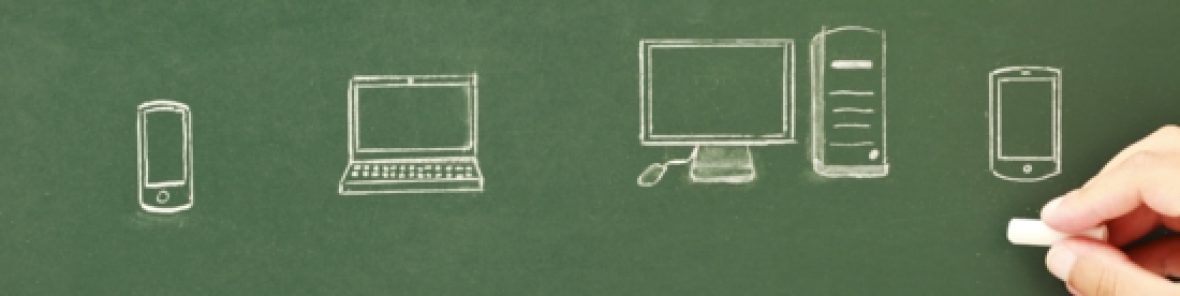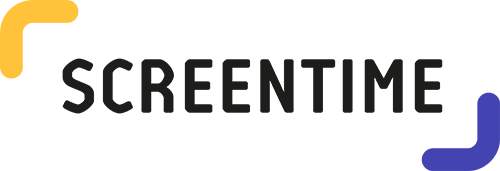
“Manage the time your kids spend on their tablets and smart phones”
Overview:
Type of Software: Productivity. Allows adults to monitor and block apps on child’s devices.
Cost: The basic account is free, however, you are limited to just; App usage, Daily Reports, Web Reports (android only), search history (Android Only), 1 Device per child.
Parents can purchase the app for $4.99 if they want to get all the features.
Features:
- App Usage
- Daily Reports
- Web History (Android only)
- Search History (Android only)
- Up to 5 devices per account
- Daily Time Limit
- Block certain apps (Android only)
- Tasks & chores
- Instant Pause
- Free Play Mode
- Bedtime app blocker
- Schedules
- Daily Email Summary
- Parents and teachers can monitor and prevent students from searching inappropriate sites
- Prevents students from being distracted when they should be doing work
Primary Users: Adults, teachers, students (not by choice).
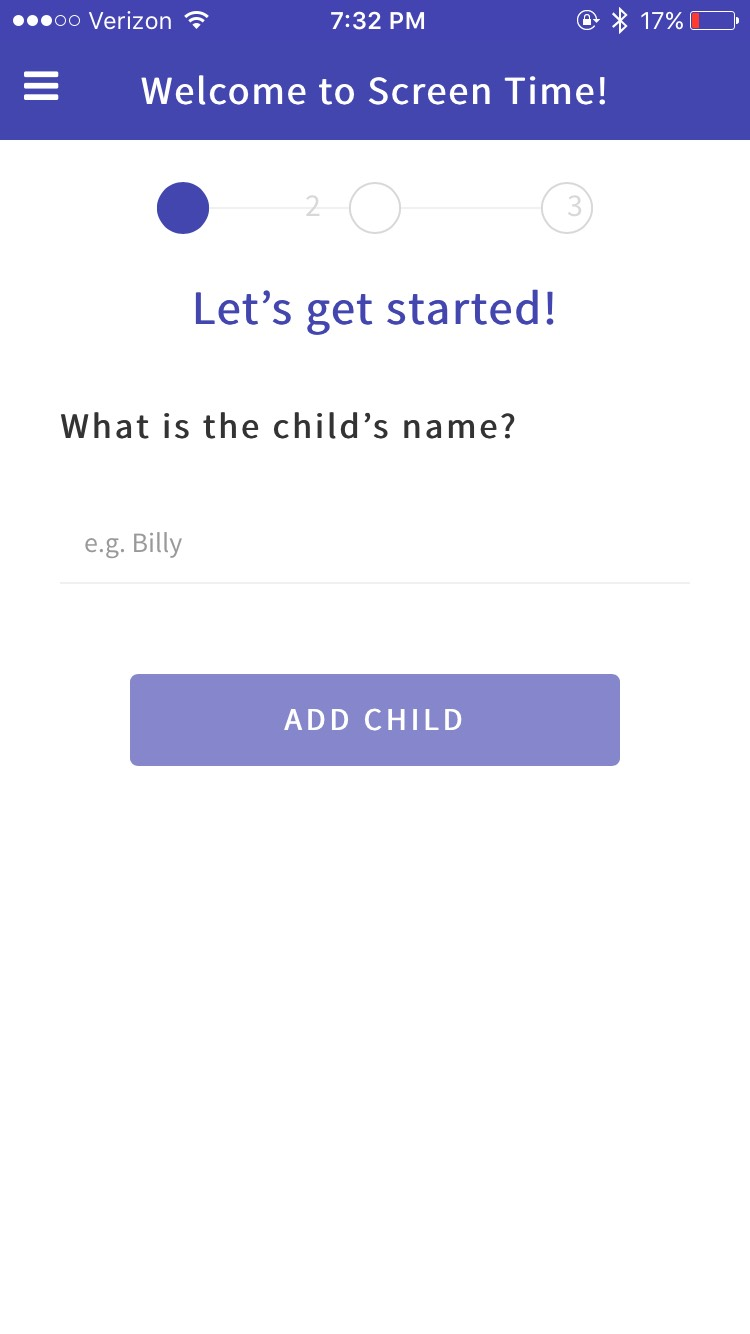
Prerequisites: Teachers would have to connect the devices to their account. So it may take a decent amount of time to set up all of the devices. App provides walk through steps of how to set up account and connect devices. Simple to set restrictions on apps and review the search history.
Intuitiveness: Screentime is extremely intuitive for teachers because it can help with classroom management by preventing students from using apps that are unrelated to their assignment. Teacher can refer back to search history if any issues do arise with the student. Has an instant pause button so students cannot be using the device while teaching is speaking.
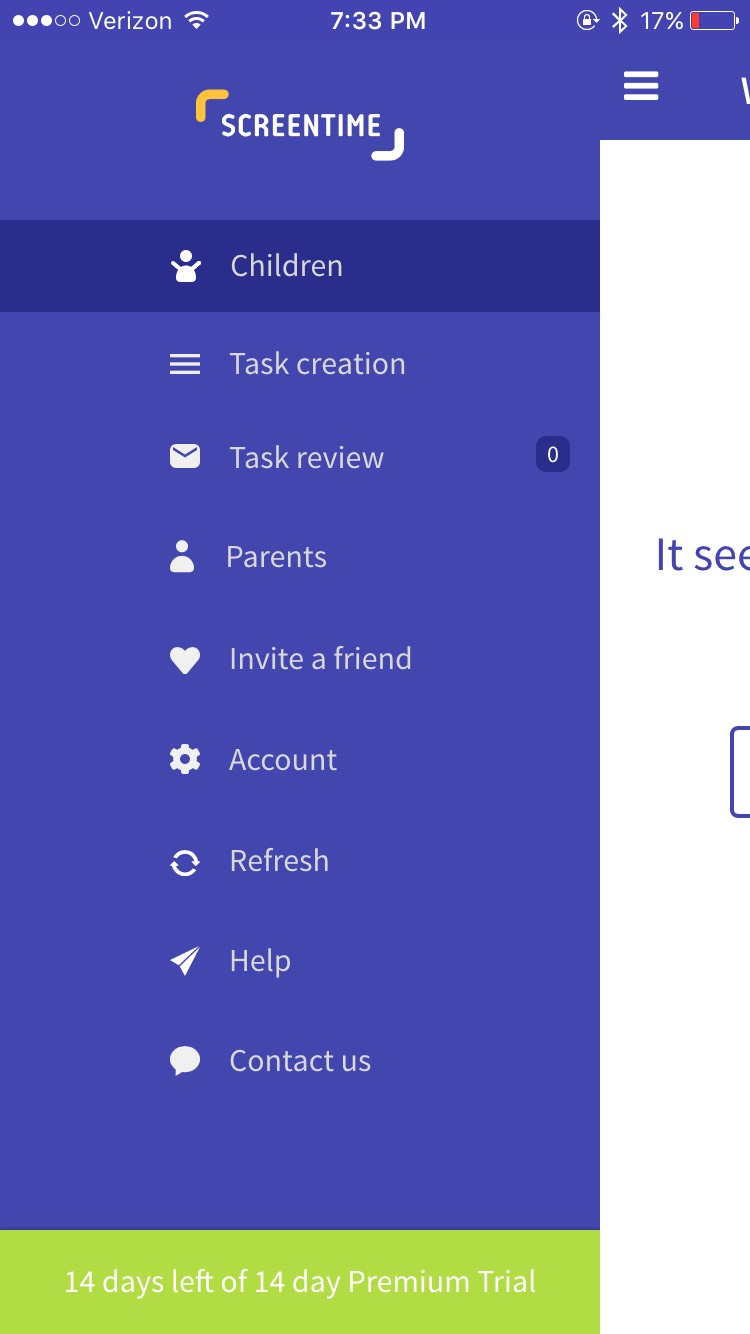
An alternative: https://www.qustodio.com/en/ Is an alternative to Screentime. On Qustodio an adult can set restrictions on which apps, websites and features a child can access. The app shares similar features as Screentime but is more for monitoring than classroom management.
Tips:
- When planning your lesson consider which apps students will need and remove restrictions from them ahead of time.
- Check web history to make sure students have not made it past the restrictions or that you did not set enough restrictions.
- You can set tasks/goals for students to reach that then unlock apps or give more time for them on what they want.
Overall Conclusion: The Screentime app would be extremely helpful for teachers. Instead of having to constantly having to circulate the room, you can set restrictions on what the students do not need. Also, if a student does misbehave or do not follow your technology expectations/rules you can check their history. I would use this in my classroom because it can help take away the stress of having students using technology in your lesson. Many teachers know students may not be as productive while using technology, this app takes all that stress away.
Engagement: Screentime keeps students on task for longer durations of time and allows more work to be completed. By having ways to prevent disruptions/distractions from happening allows productivity of students to increase.
Enhancement: Teachers lesson can now go smoothly with little to no classroom management needed during a lesson. Allows the teacher to focus on instruction and helping the students learn. Teacher can pause the devices in order to gain students’ attention or explain a problem.
Extension: Teacher can teach students about internet safety and explain the purpose of setting restrictions and avoiding inappropriate websites.

Instant Pause
Parents love this one! Instantly pause your child’s device. Perfect for getting them to the dinner table or out the door for school.


Approve Apps
Keeping up with the latest apps is a challenge for any parent. You can approve or reject whenever a new app is downloaded by your child.
Possible Uses:
- Teacher control of technology
- Free time being monitored without teacher constantly watching over students’ shoulders
Screentime Social Media film version 1.4 without J&J
Problem Solved: Teacher can allow students to work independently on projects without worrying that students may not finish their assignments and fall behind. Teachers locking apps that are downloaded on the device but not needed for an assignment.
Problem Solved: When students are in possession of devices during class time, they tend to struggle with paying attention to class. Students will go on sites or apps that are unblocked. The teacher has a pause button which can instantly lock all students devices and force them to pay attention.
Problem Solved: Student’s behavior can be kept positive by setting goals for the students to complete. By completing the assignments, the students can unlock time on other apps. It helps the teacher with classroom management by establishing a PBIS system. Giving positive reinforcements to students doing the expected behavior.